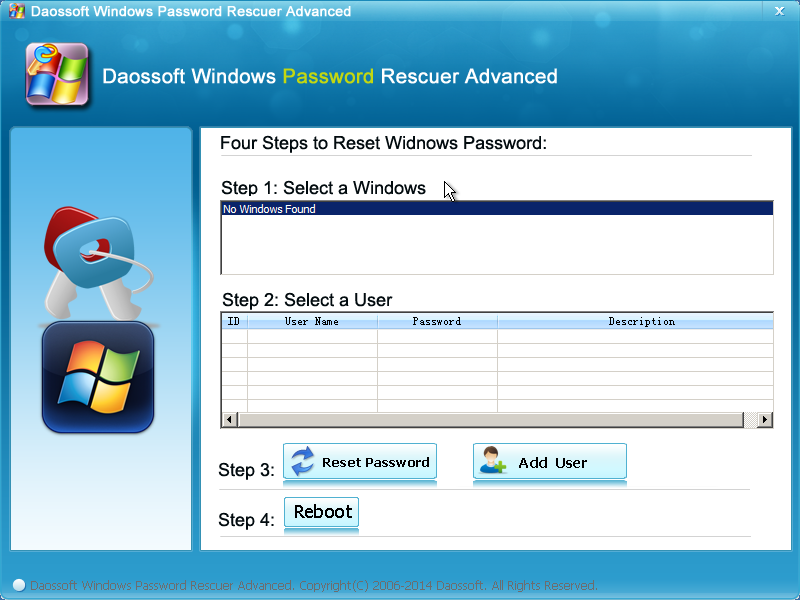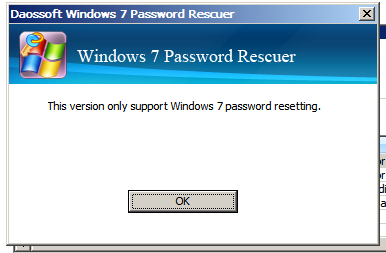This post collects some common problems in using Windows Password Rescuer. If any more questions, please contact support center: support@daossoft.com Have a good time!
::Problem 1: “No Windows found” error prompt
Windows Password Rescuer (or Windows 7 Password Rescuer) only works on all versions of Windows. So, make sure that you are performing password reset on a Windows computer. If you use it on a Linux OS computer, you will certainly get the error for return. (see screenshot below)
::Problem 2: Could not boot to the BIOS
There might be one or multiple reasons that result in it. To solve this problem, first of all, make sure that you have entered the BIOS setup utility, changed the settings to make the password reset disk (USB drive or CD/DVD disc) the first boot device and then pressed F10 on the keyboard to save the changes. Below are the details:
Press BIOS access key to enter the BIOS -> Boot tab (or similar items) -> use arrow keys and plus (+) or minus (-) key to change the boot sequence. Evidently, you need to make the password reset disk the first boot device. -> Press F10 key to save the settings.
::Problem 3: Error prompt: “This version only supports Windows 7 password resetting”
Such prompt appears because you did not use the right version to perform password reset. For instance, if you use Windows 7 Password Rescuer on a non-Windows 7 computer, you will get the warning. (see screenshot below) To solve this problem, make sure that you select the right Windows rescuer to download.
Windows 7 Password Rescuer download link: (supports all versions of Windows)
Windows Password Rescuer download link: (supports Windows 7 only)
::Problem 4: Could not find your Windows password reset disk
This situation occurs because the BIOS could not detect the device you inserted or connected. It means that there is something wrong with the disk itself. In this case, you can re-create a new reset drive and try again. Besides, you are really not recommended to use a memory card as USB drive because low-quality memory cards or card readers probably cause failing burning.
::What’s the default password our programs use?
In Windows XP, Vista, 7, 8, 8.1, our program use blank password (“”) as the default password. While in Windows Server 2003, Windows Server 2008 and Windows Server 2012, in order to meet the password security policy, we specify “Daossoft@2014” as the default administrator password. So, remember to change the admin password once you log back on to your Windows. You are highly recommended to have a good password after picking.
Related Posts: