In this post, we are going to show how to auto login Windows on Vmware without typing a password.
Note: I used Vmware 9.0 and Windows 7 for tutorial.
To be clear, we are wondering how to auto login to windows guest OS on Vmware. And we are going to make every effort to do the task.
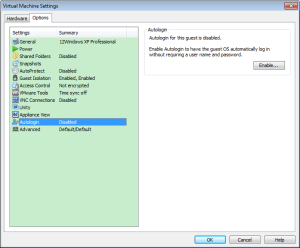 First, we need to open a Windows virtual machine. Next, go to VM tab -> Settings -> Options tab -> Click on Autologin item. -> Click the Enable button on the right. -> Type in your user name and the password together. -> Click OK.
First, we need to open a Windows virtual machine. Next, go to VM tab -> Settings -> Options tab -> Click on Autologin item. -> Click the Enable button on the right. -> Type in your user name and the password together. -> Click OK.
- No Enable button? Run your Windows OS and update to the Latest Vmware Tools: Click on VM tab -> Update Vmware Tools. The installation process should be completed in your Windows virtual machine. That’s why you must run the Windows.
Change user you want to automatically login as: open VM tab -> Settings item -> Options tab -> Click on Autologin -> click on the Change user button. -> Enter another new user name and password. -> Click on OK.
Disable autologin for some user: Click on Disable instead of the above step: click on Change User. That’s how to auto login Windows on Vmware. Good luck to you!
Related Posts:
- How to Create Virtual Machines in VMware Workstation
- How Can I Boot VMware Virtual Machine From a USB Device?
- How Can I Install Windows 8 into Virtual Machine using VMware Workstation
- Comparison of Virtual Machine Software: VMware Workstation, Virtual PC
- How to Auto Login to Windows 7/8/XP as a Specified User Account
- How to Open Windows 7 Without Password-Get into Locked PC