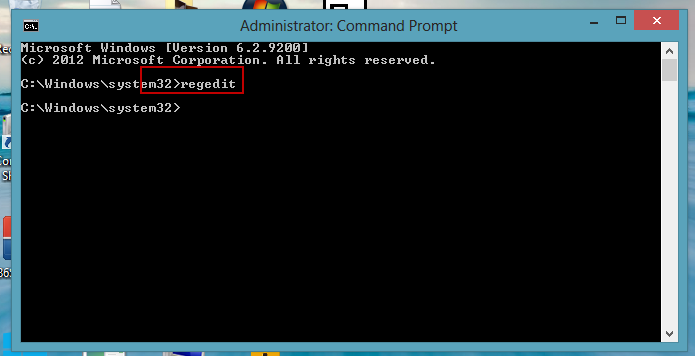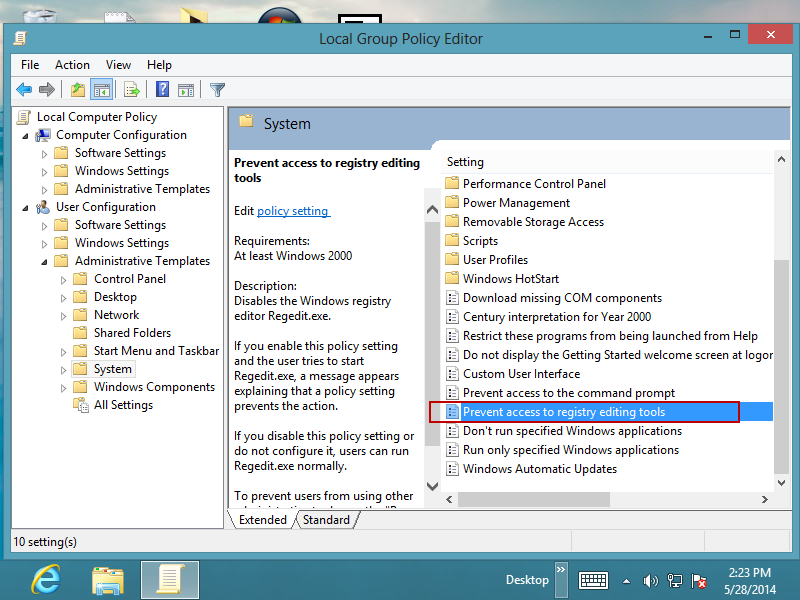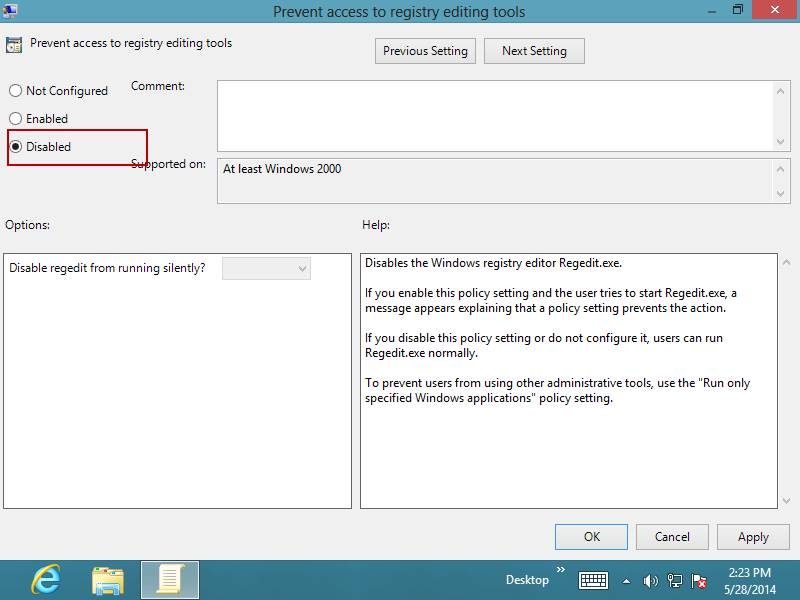Here’s how to access computer registry on Windows 8. Read on and follow the steps below. 4 ways are available. And the first is the easiest.
How to access PC registry on Windows 8?
Method 1: Press Windows + Q -> type in “regedit” -> click or tap on the Regedit app.
Method 2: Press Windows logo key and R at the same time. -> type in “regedit“ and press Enter.
Method 3: Press Windows + X key combination->Choose Command Prompt (Admin) -> Input “regedit” and press Enter to execute. And then you will see the pop-up Registry Editor. (see screenshot below)
Method 4: Open Computer -> In the file searching box on the top right, input “regedit”. -> Double click Regedit from the results.
All the 4 ways above require administrative privileges. Otherwise, you won’t be successful. So, if you have no administrator rights, contact the administrator. But if you still failed, that might mean the registry is locked. You need to unlock it before you will be able to make and save any changes.
Here’s how to unlock the registry: Press Windows +R to pop up Run box -> type “gpedit.msc” and click OK (to open Local Group Policy Editor ) -> Under User configuration, double click Administrative templates and then System -> In the right pane, double click on Prevent access to registry editing tools -> choose Disable and then click OK. Next, continue with Method 1 in order to try again. (see screenshot below)
Good luck! Hope this works for you!
Related Posts: