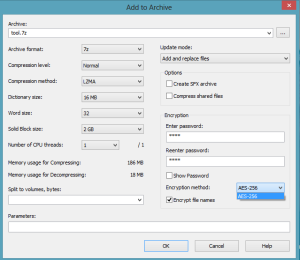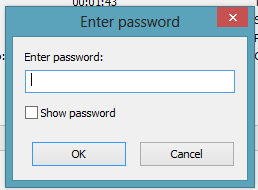This post covers how to encrypt files. To set passwords for files, you need some helpers, such as WinRAR, 7 Zip, Bitlocker, etc. Here are 6 methods to encrypt files online or offline. Hope these help you out.
Method 1: Use WinRAR
Put the file(s) you want to password protect in a folder and compress the folder by right clicking on the folder and selecting Add to archive.
On the shown dialog box, switch to the Advanced tab. -> Set password -> OK -> OK
Method 2: Use 7 Zip (completely free)
Right click on the folder or file you want to encrypt. -> Expand 7-zip. -> choose Add to archive -> under Encryption, type a password and confirm it. -> Choose an Encrption method . -> Click OK button.
Once the process bar goes to 100%, you will encrypt the files resoundingly. Next time you double click the zip archive, you won’t be able to open it without typing the right password.
Method 3: Utilize BitLocker app
Put your secret files onto your USB flash disk. And then make good use of Windows’ BitLocker software utility. The main steps you should follow are: 1. Connect the disk drive with the files you would like to encrypt. 2. Go to Bitlocker Drive Encryption in Control Pane. 3. Turn on Bitlocker for your flash drive. Details on: How to Password Protect Removable Data Drives in Windows 7/8/8.1
Method 4: Encrypt files online
Go to https://encryptur.com/ to decrypt or encrypt files on the internet.
To password protect a file, enter a proper password, click on Encrypt and select the file you want to password protect.
To decrypt a file, similarly, enter the correct password, click on Decrypt and select the encrypted *.simp file.
Method 5: Use Simple File Encryptor (FREEWARE)
Free download: http://simple-encryption.com/downloads/simplefileencryptor.html
ONLY 3 steps to encrypt files:
-> Select the folder or file(s) you’re going to encrypt.
-> Input a good password. (What is a good password? How to have a good password? Answer on: How to Create a Strong and Safe Password – Let You Remenber it Easily)
-> Click Encrypt files button.
Method 6: Use Vmware to encrypt files
Place your important private files on a Vmware virtual machine and lock the OS with a password so that nobody but you can access the OS. Then, nobody can access the files without a password. Next time you want to access your files, just power on the virtual machine and type the admin password.
That’s it. Thanks!
Related Posts: